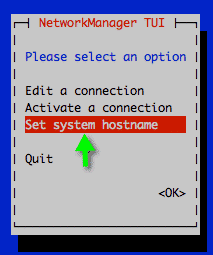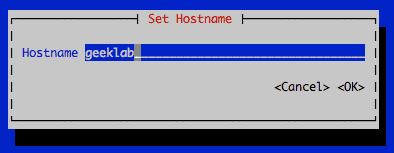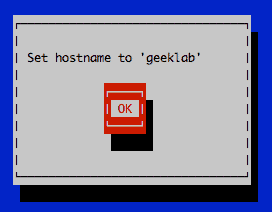Method 1 : nmcli
To view the current hostname :
# nmcli general hostname localhost.localdomain
To change the hostname to geeklab :
# nmcli general hostname geeklab
We need to restart the systemd-hostnamed service for the changes to take effect :
# service systemd-hostnamed restart
Re-login and erify the hostname change :
# hostname geeklab
Method 2 : nmtui
We can also change the hostname using the nmtui tool :
nmtui
Select the option to “set the hostname” and hit enter
Set the hostname
Confirm the hostname change
Restart the systemd-hostnamed service for the changes to take effect.
# service systemd-hostnamed restart
Re-login and verify the hostname change.
# hostnamectl
Static hostname: geeklab
Icon name: computer
Chassis: n/a
Machine ID: 55cc1c57c7f24ed0b0d352648024cea6
Boot ID: a12ec8e04e6b4534841d14dc8425e38c
Virtualization: vmware
Operating System: CentOS Linux 7 (Core)
CPE OS Name: cpe:/o:centos:centos:7
Kernel: Linux 3.10.0-123.el7.x86_64
Architecture: x86_64
Method 3 : Edit /etc/hostname
This method requires a reboot of the system. View the current content of the file /etc/hostname.
# cat /etc/hostname localhost.localdomain
To change the hostname to “geeklab”, replace the content of the /etc/hostname file with “geeklab”
# echo "geeklab" > /etc/hostname # cat /etc/hostname geeklab
Restart the system and verify.
# shutdown -r now
# hostname geeklab